If you have looked at an HDMI, DisplayPort or DVI extender spec, you would have come across the term “EDID”. So what is it and why is it important?
EDID (Extended Display Identification Data) is a standard that source devices (PC, game console etc.) use to communicate with display monitors. EDID data is often stored in displays using a serial PROM (Programmable Read Only Memory) or a serial EEPROM (Electrically Erasable PROM). The display sends EDID to the source using the Display Data Channel (DDC) which is an I2C bus based mode. An I2C bus consists of three wires: SDA – serial data, SCL – serial clock, and a logic, +5V in this case.
What is an EDID Handshake?
Any time a source is connected to a display, they have a conversation referred to as a “handshake”. During this conversation, the display sends out important information of its capabilities like image size, color and timing characteristics. This conversation ensures that images show up correctly on the display.
Watch the webinar on latest trends in video over fiber >
Here is a sample EDID dump from a 4K monitor.
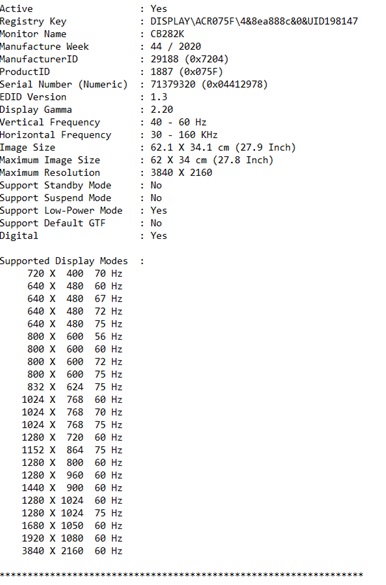
Troubleshooting EDID issues
Sometimes when the handshake does not happen correctly, issues arise. Displayed images may be non-optimal or may not show up at all on the display.
- Most of these issues can be resolved by following the manufacturer’s guidelines for correct EDID management. For example, in the case of LightBolt DVI extenders – VSA-100, the EDID programming procedure is as follows:
Step 1 : Power on the display and plug the AC/DC power adapter into VSA-100-TR. Make sure the Power LED and EDID LED is on.
Step 2 : Insert a small PIN into the EDID hole and push the EDID button continuously. When the EDID LED flashes rapidly, connect the VSA-100-Tx (transmitter) to the display. When contents of display’s EDID are recorded, this LED will stop flashing and lights continuously.
Step 3 : Disconnect the AC/DC power adapter and remove the DVI module from display.
Of course, if the factory settings work for you, manual programming is not required.
- Another tip is to always connect the display to the source before switching the source on. Some sources only check EDID when starting up. When a new display is connected, the source may transmit a default resolution which could result in skewed images.
- Sometimes adding adapters to your setup could strip the EDID data causing problems. Connect the source directly to the device to isolate the troublemaker.
- Keep cable lengths as short as possible. In the case of Active Optical Cables, the source provides power. If the cable is too long and the source does not provide enough power, the EDID conversation would stall and cause display issues.
EDID is a powerful tool that installers should pay careful attention to. Here at Vitex, we encourage our customers to test a video extender sample with their unique test set up before purchasing. Please contact us at sales@vitextech.com to arrange for samples.
Related Products



